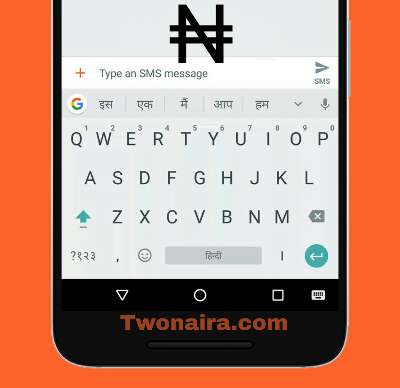If you have been finding it difficult adding the Naira Symbol “₦” while writing a document with your Android phone or computer, this post is for you. I have discovered more than one ways to add the Naira sign in your keyboard while typing texts or figures.
The Naira Symbol “₦” is the sign for the Naira currency which the official currency of the Federal Republic of Nigeria issued by Central Bank of Nigeria (CBN).
The Nigerian Naira is also represented with these symbols; NGN, N and # but the sign ₦ is more recognized and officially accepted in the financial ecosystem. When typing prices of goods and services, amounts, financial figures or similar stuffs, the sign is required.
This is more reason why you need to know how to add the naira code in your keyboard.
For Nigerians, it looks simple but actually typing the Naira sign on a mobile phone or windows PC keyboard can be a daunting task because some of the popular Android and PC keyboards doesn’t come with the Naira sign key instead these keyboards come with the Dollar sign “$”.
So without wasting more time, let’s delve into the ways you can include the code while typing.
WAYS TO ADD THE NAIRA SYMBOL ₦ WHEN TYPING
Below are the ways I have discovered so far which works for me. It’s listed according to priority.
1. With Google Gboard App
Google was quick to notice the importance of having the Naira Symbol readily available when typing for easy and fast implementation so it released an update that included the naira sign in its Nigerian English Language option. Follow below guide to activate this feature on Gboard.
- Install Gboard app on Google Play Store (Google’s native keyboard app for android)
- Launch the app
- Tap on Languages
- Now select English (Nigeria) and wait for the latest language pack to download
- Once downloaded, you will notice the ₦ sign behind letter “D”
- By doing this, you have successfully added the Nigerian Naira Symbol in your keyboard for future use when typing texts or inputting currency data.
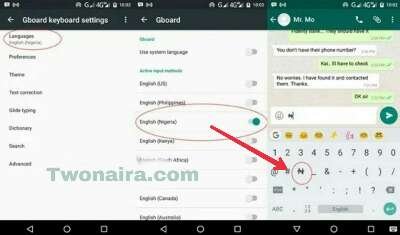
2. With Special Fonts
Some keyboards comes with special fonts which can be customized or tweaked to generate something that looks like the Naira sign so you may not even need a keyboard with the naira symbol embedded on it in order to achieve this.
For instance, on PC, the Arial Unicode MS, Tahoma and Lucida Sans Unicode fonts, which come with Windows XP, display the naira sign properly. All you need to do is follow below guide;
- Install and launch latest Microsoft Word software on your PC
- Click on the fonts option
- Select Ariel Unicode fonts
- Then search for the Naira sign which is supported in the special fonts.
3. With Cut & Paste Option On MS Excel
Microsoft Excel is basically representation of figures so you need the Naira Symbol when representing Naira currency on MS Excel and it can be achieved by cutting and pasting the Naira ₦ on your Excel. It’s called “symbol programming” in Microsoft excel.
- Open a work book
- Go to the Insert Tab
- Click on the Symbol Command
- On the bottom right of Symbol dialog box ensure it is Unicode (hex)
- Change the font to Arial
- On the Subset dropdown, Select Currency Symbols
- Select the Naira Sign
- Click Insert
- Click Close
- Copy the Inserted Naira symbol
- Go to File
- Select Options
- Go to Proofing
- Select AutoCorrect Options
- Type NGN under “Replace”
- Paste the Naira symbol under “With”
- Click Add
- Click Ok.

4. With Double Strikethrough Trick
This is a method where you add the double strikethrough character to the the capital letter “N” to show something like the ₦ sign.
However, the double strikethrough only works in Microsoft Word, this option cannot be found in Excel, because Excel only has the option of a single strikethrough.
Conclusion:
These are the four methods that works very well when trying to add the Naira Symbol in your article or document.
It’s unfortunate, a popular Android keyboard like SwiftKey doesn’t support Nigerian Naira currency symbol but I believe in subsequent updates, these feature will be added.