Yes you have landed here because you want to know how to use MTN Hammer VPN cheat for PC. Well, there are two working methods to use MTN Hammer VPN free browsing cheat on PC. These methods includes using Tunnel guru software and using PdaNet app for PC and Android. Today, you will be able to use the settings on this post to channel this MTN Cheat on your PC.
MTN Hammer VPN free browsing cheat has been trending this year 2019 through several online channels including blogs such as twonaira.com, YouTube channels, Telegram, Facebook, Twitter and of course whatsapp.
Some of us has been able to use over 10GB worth of data through this cheat and we are still counting.
Before now, it was only used on Android phones with the help of an app called “Hammer VPN” hence the name “MTN Hammer VPN cheat“.
Hammer VPN is a useful VPN app that is embedded with both free and premium servers which offers specific volume of data to be use daily although the premium servers offers unlimited data volume for those with premium accounts.
This days, many users want to use this MTN free browsing cheat on laptops PC but don’t know how to go about it. That is why you have come across this post.
MTN HAMMER VPN FREE BROWSING CHEAT FOR PC
Requirements
- Your smartphone.
- Your PC.
- Your MTN SIM card without active data bundle or Airtime.
- Good 3G or 4G network.
- Tunnel Guru app.
- Hammer VPN App (get it here).
- PdaNet app for android and PC (download here).
- A little patience.
First Method (Using Tunnel Guru software)
PROCEDURES:
- Download TunnelGuru PC app cracked version HERE
- Connect your Modem or Mifi/Wifi with your MTN SIM to your PC.
- Run tunnelguru app as administrator by right-clicking on it.
- Next, change the protocol to AntiDPI-UDP
Use Singapore or France Servers, then use below ports.
Rport: 80 or 8080
Lport: 9201
After that, click on CONNECT and enjoy.
It’s normal to experience an error about TAP not being installed on your first connection. When this happens, wait a bit for a popup that will bring out message for you to install TAP. Just click on it to install.
After installing, just go back to your Tunnelguru PC app and hit CONNECT.
MTN Free Browsing Cheat DNS Settings For PC
- Go to “control Panel”, then click on “View Network Status and Task”
- Then click on “Active Network”
- When a new pops-up, tap on “Properties”
- Another window will open, Select and tap on “Internet Protocol Version 4 (TCP/IPV4)”
- Tick on “Use the following DNS server addresses”
- In the first box, input 8.8.8.8 and 8.8.4.4 in the second box.
- After successfully input your DNS address, kindly tap OK to continue and enjoy.
Below are screenshots of the settings for this MTN cheat for PC.
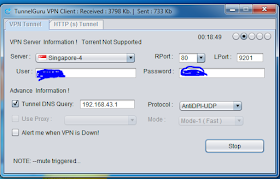
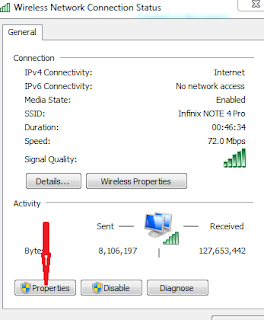
That’s all about the Tunnel guru and DNS settings for MTN Hammer VPN cheat for PC. Now find below settings for an alternative method to enjoy the MTN Cheat on PC.
Second Method (Using PdaNet app)
- Use this settings to setup Hammer VPN app and ensure it’s connected on your phone.
- Download PdaNet app for android and PC using the link I provided above.
- Now open the PdaNet app on your Android and run it simultaneously with the app on your PC.
- Connect your phone and the PC via wifi.
- Select tethering via wifi hotspot to establish internet connection between both devices.
- Once it’s connected, you can now browse with both PC and Android smartphone using MTN Hammer VPN free browsing cheat.
NOTE: The hammer VPN cheat must be connected always on your phone each time you want to use it on PC else it won’t work.
If you encounter any difficulties setting up or using MTN Hammer VPN free browsing cheat for PC, let us know via the comments section and provide more assistance. Enjoy.